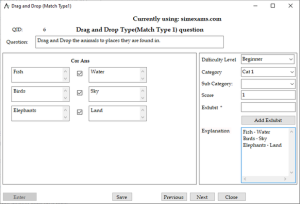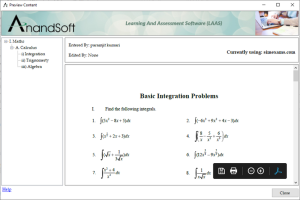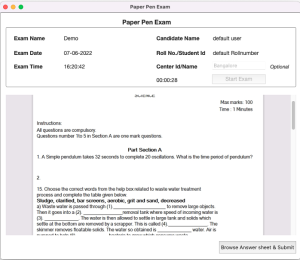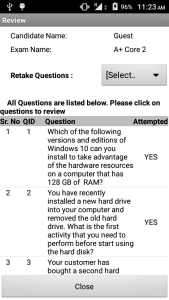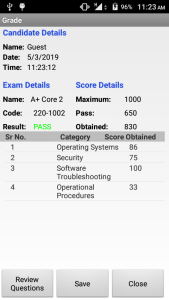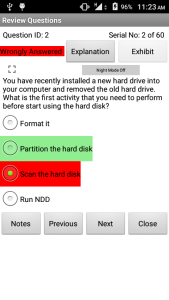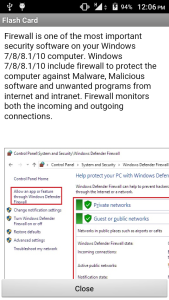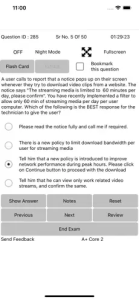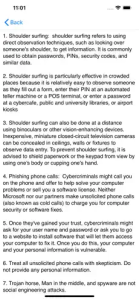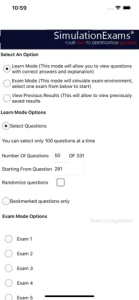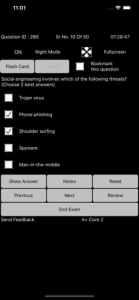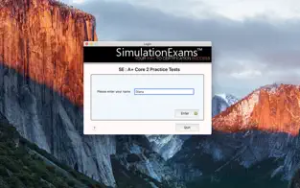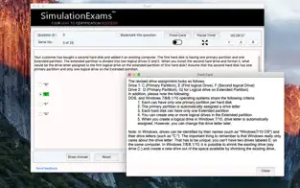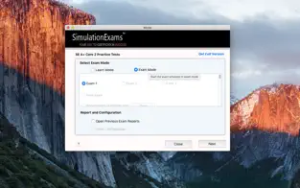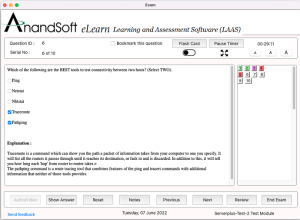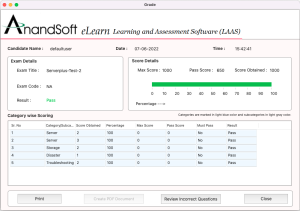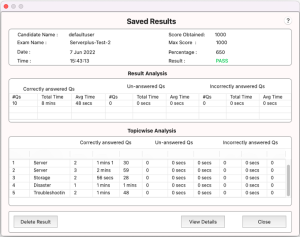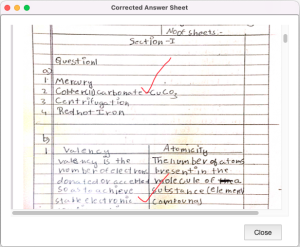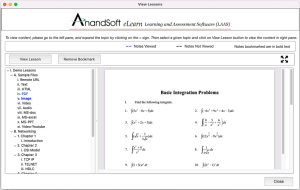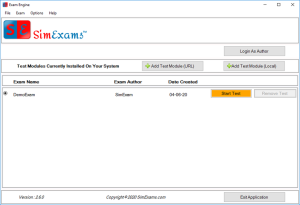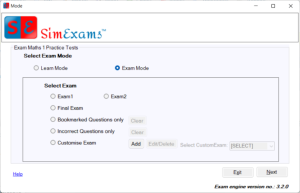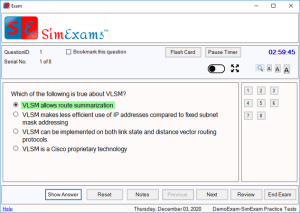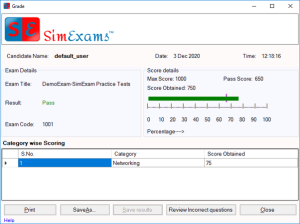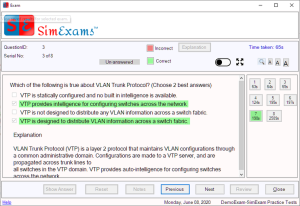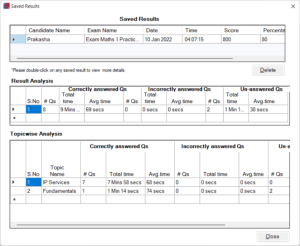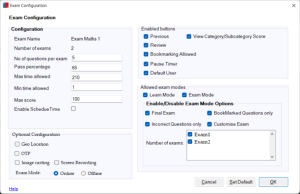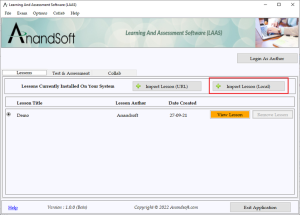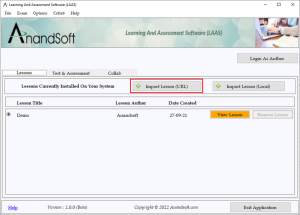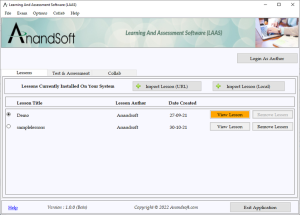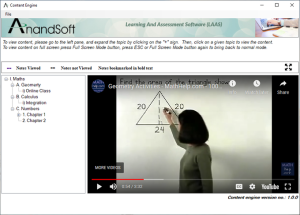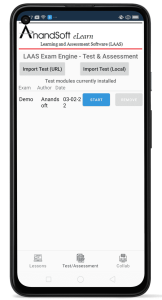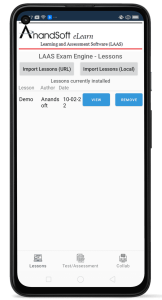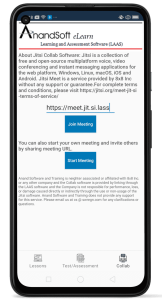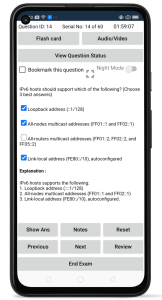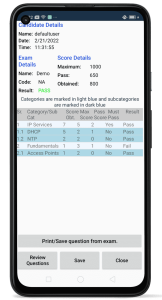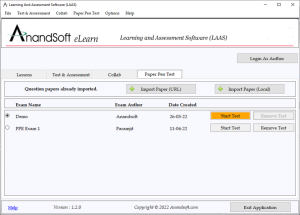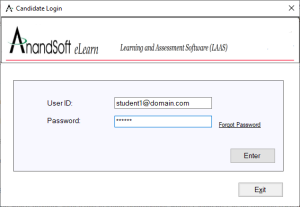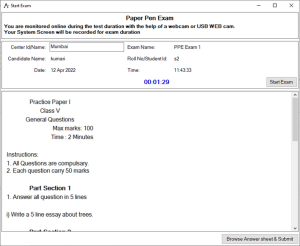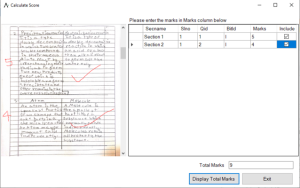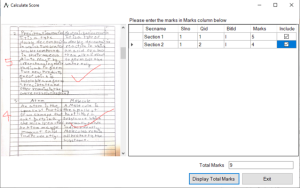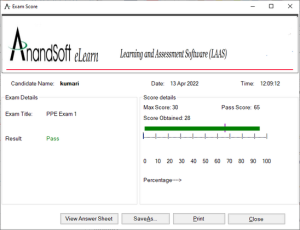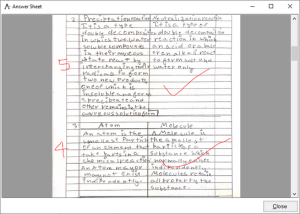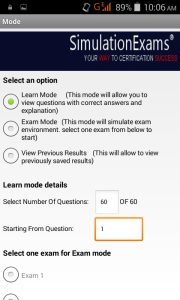Anand Software and Training, an eLearning solutions provider, updated its product Learning and Assessment Software recently.
-
- Author engine: Author engine enables authors to write questions, answers, and explanations and provide categories and sub categories.
Recently author engine updated to include few question types such as
-
- Drag and Drop and
- Fill in the blank type questions.
Question and answer options can be entered as
-
- Plain Text
- Rich text format using HTML editor
- PDF file.
Each question can have
-
- Exhibit images.
- Audio/Video file for question part.
- Audio/Video part for the explanation part.
- PDF file as explanation.
Screenshot of the above question types are shown below
To New question select the question type you would like to insert and click “Add New/Insert” button in “Author/Question Type” screen.
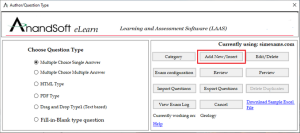
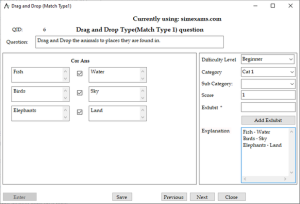 Drag and Drop type question
Drag and Drop type question
Following are the fields in the question entering window:
-
- Question : Enter the main question in this field.
- Enter : Click on this button to enter number of controls. Two type controls are required :
- Question controls : Provide the number of options required to be placed on left side for match the following (minimum 3 and maximum 6 controls can be added)
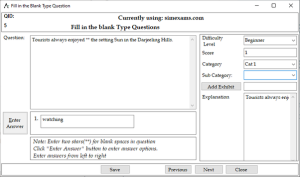 Fill in the blank type question
Fill in the blank type question
Following are the fields in the question entering window:
-
- Question : Enter the main question in this field. (Please enter ** [That is two * continuously] in places where you want blank spaces to appear in question)
- Enter Answer : Click on this button to enter correct answers
- Difficulty Level : Use this option to select difficulty level for the question to Beginner, Intermediate or Expert. Default value is set to Beginner.
- Category : Use this option to assign this question to a specific category (topic). By default first category is selected.
- Score : This field shows the score assigned to this question.
- Exhibit : This option displays the name of the image file selected by browsing.
- Explanation : Any explanation for the question can be entered in this field.
- To save the question click on “Save” button.
- Previous and Next buttons can be used to navigate to other questions and insert new question at specific place in the database.
- Close button can be used to exit without saving the question.
To know more functionality and other features of Author module please check this link below.
LAAS – Author Module Features
2. Exam engine: This is the most comprehensive engine available to date. It enables authors or super users with complete control of exam environment, right from which navigation buttons are available to candidates, whether remote proctoring should be enables, etc.
Below is the screenshot of Exam Engine with DragnDrop and Fill in the blank type questions.
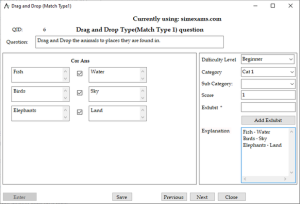
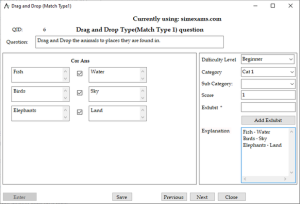
Please check this link for more information
LAAS – Exam Module Features
3. Content engine – This is an innovative and comprehensive module that enables authors to develop and distribute content. Most of the available content formats are supported including pdfs, audio visuals, MS office formats, and others.
Below is the screenshot of the viewing the lessons added by author.
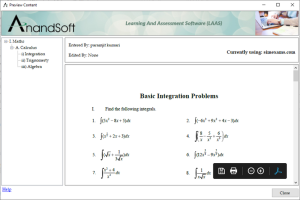
Please check this link for more information.
LAAS – Content Engine Features
4. Paper Pen Exam (PPE) Engine :Paper Pen Exam (PPE) Engine module allows candidates to import the offline question papers provided by the author and then take the exams. Please view the detailed help file for PPE Engine Module to know each feature in detail.
PPE features
-
- Import any number of questions papers
- Candidate login before exam is taken
- Exam monitoring with image casting, geolocation capturing and screen capturing
- Uploading the answersheet after taking the exam.
- Viewing the corrected answer sheet from saved exam results.
Once the candidate has logged in using email id and password they will be presented with exam screen as shown below.
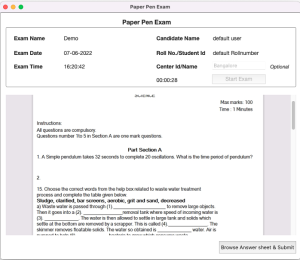
Exam screen will display candidate details like candidate name, roll number, exam name, date and time. Candidates can also enter exam center name/id if provided by the examiner.
Start Exam : This button when clicked will show the question paper and start the exam timer based on the exam duration.
If the examiner has set image capturing and screen recording feature on in exam configuration, web camera will be used for images casting and all activities on computer screen will be recorded for entire exam duration.
Once the candidate has finished writing the exam they need to scan the answer paper using some free document scanning applications and keep answer sheet in pdf format ready.
Browse Answersheet & Submit : This button can be used by candidates to browse the scanned pdf answer sheet and upload it for correction.
Please check this link for more information on PPE Exam Engine
LAAS – Paper Pen Exam Module Features
The trial version may be downloaded from here:
Learning And Assessment Software (LAAS)
Also checkout related blog with more info on the LAAS software:
AnandSoft Releases Learning and Assessment Software for eLearning – AnandSoft Blog
About Anand Software and Training: The company is involved in software development, web design and apps development. The LAAS software is copyright of Anand Software and Training.
Also check out, Anand Software and Training Releases Learning and Assessment Software –simexams.com for related information
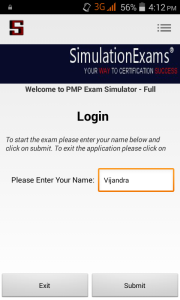 Login screen
Login screen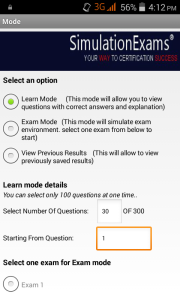 Exam Modes
Exam Modes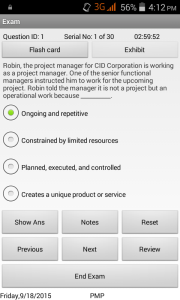 Exam screen with Multiple choice single answer
Exam screen with Multiple choice single answer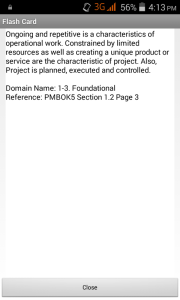 Flash card
Flash card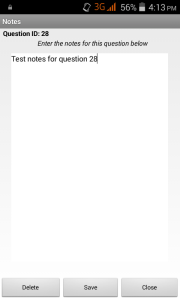 Notes screen
Notes screen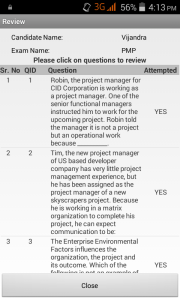 Review questions screen
Review questions screen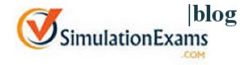

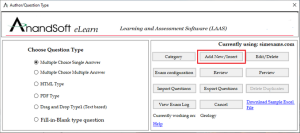
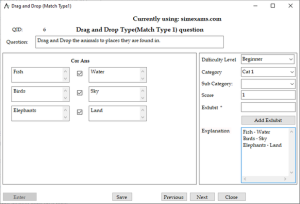 Drag and Drop type question
Drag and Drop type question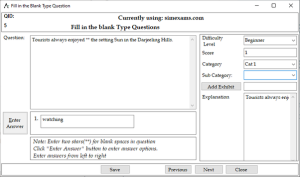 Fill in the blank type question
Fill in the blank type question